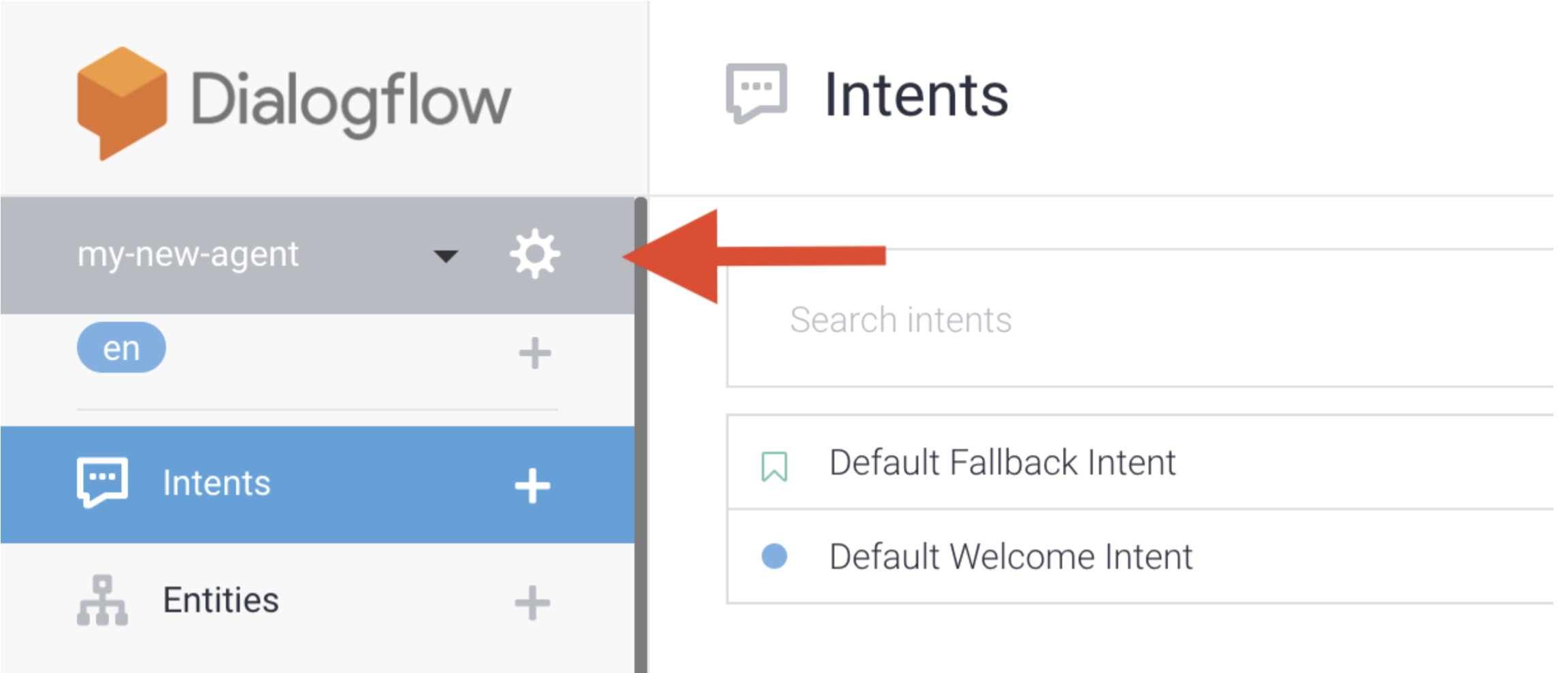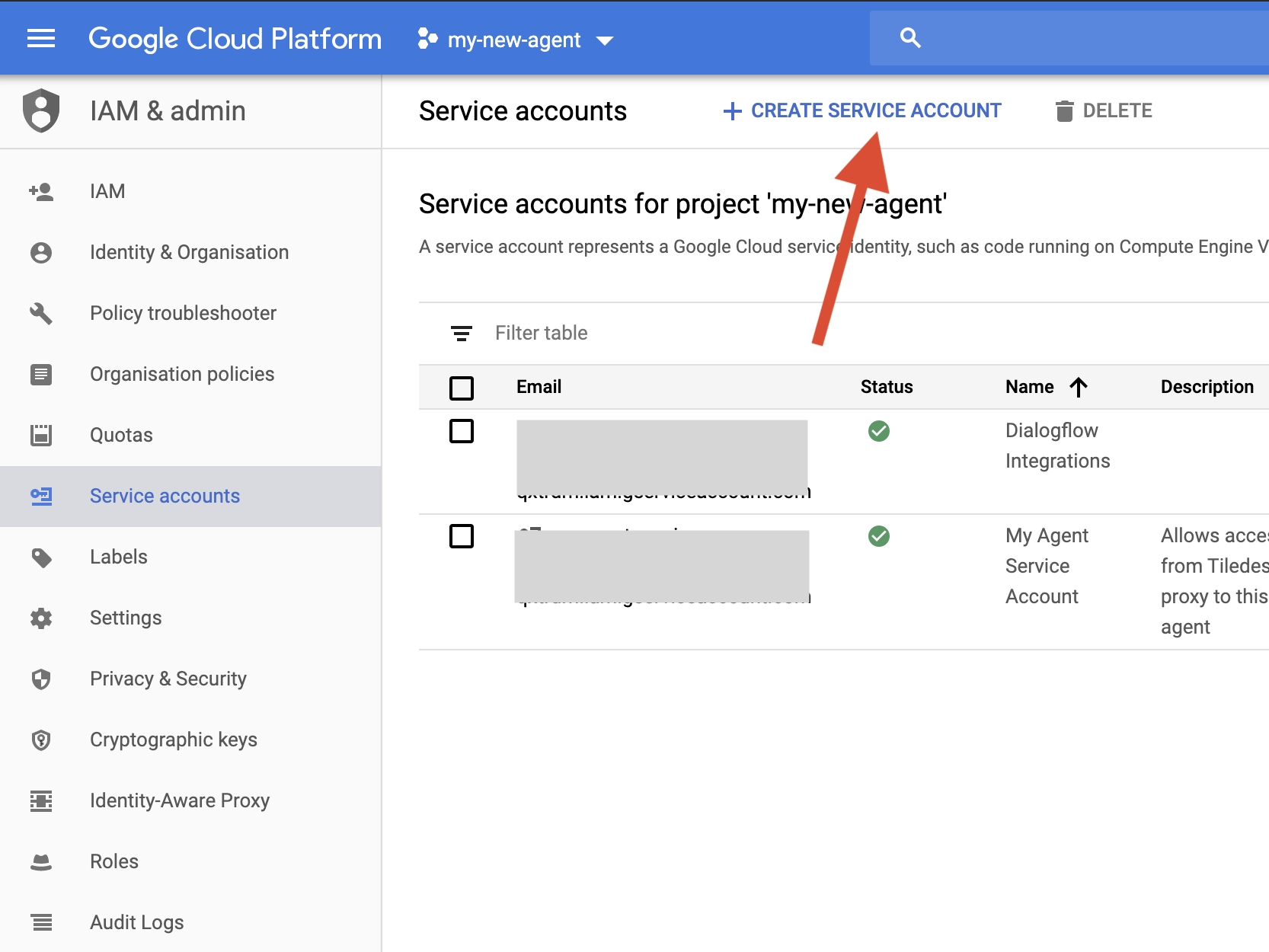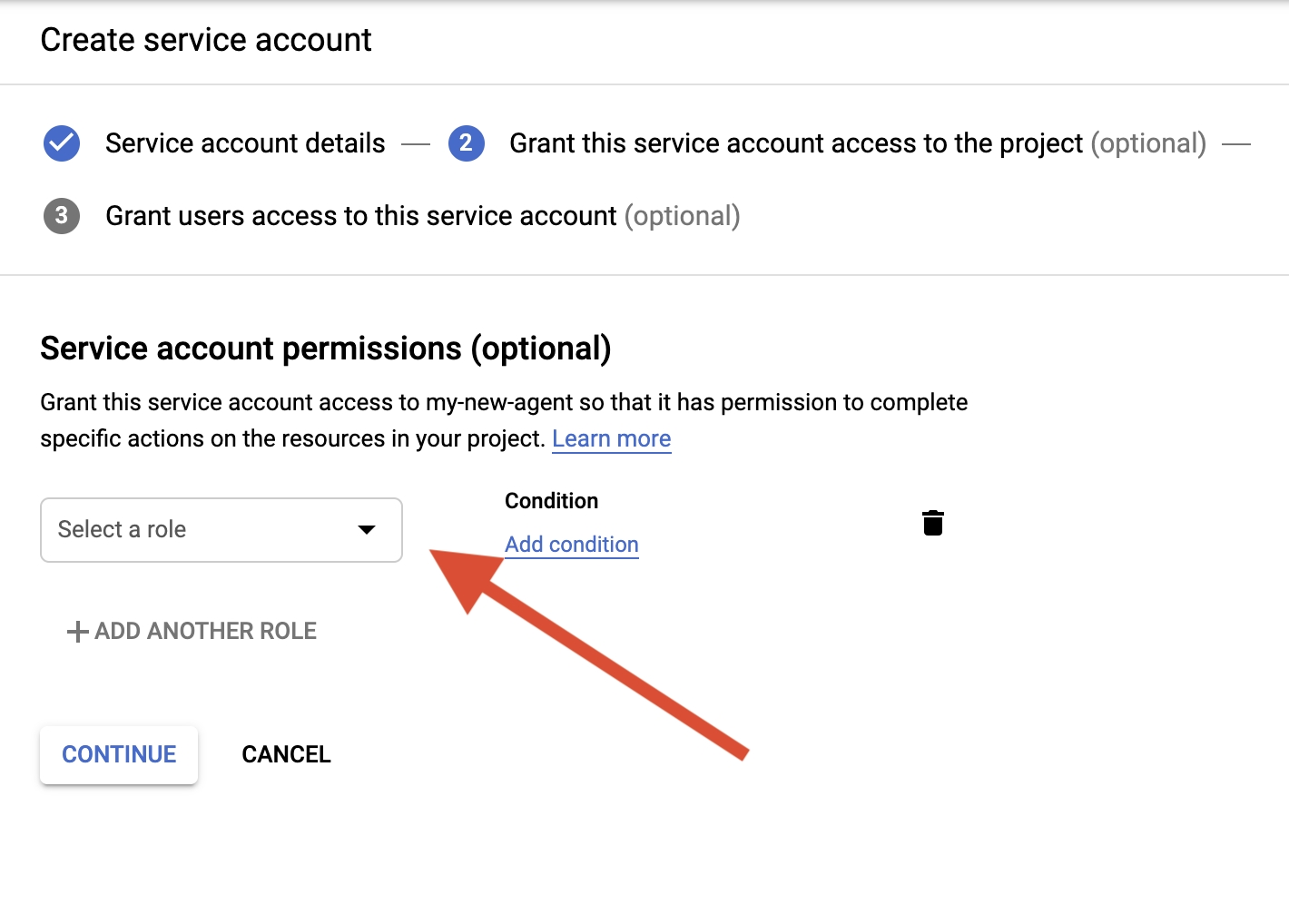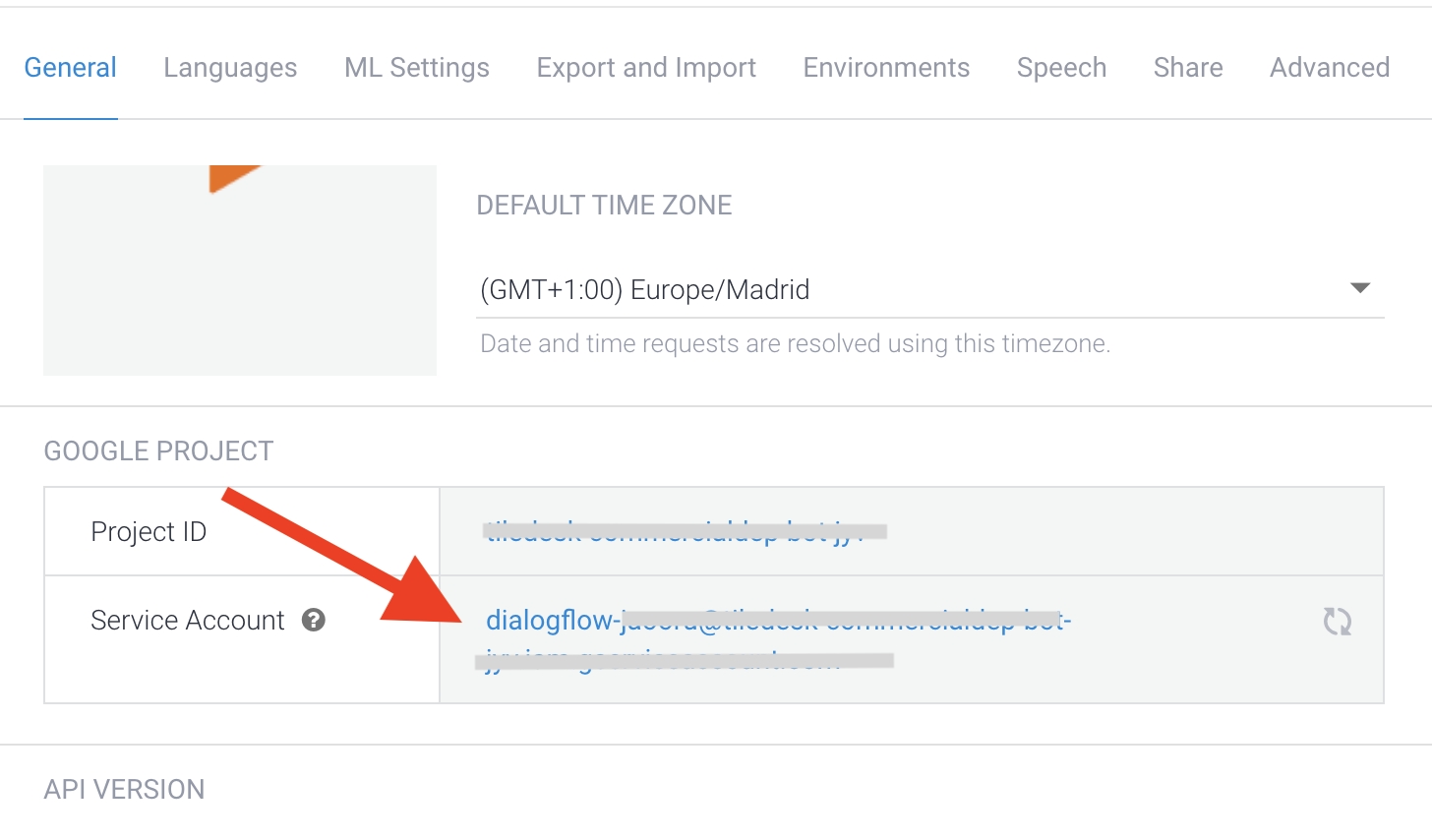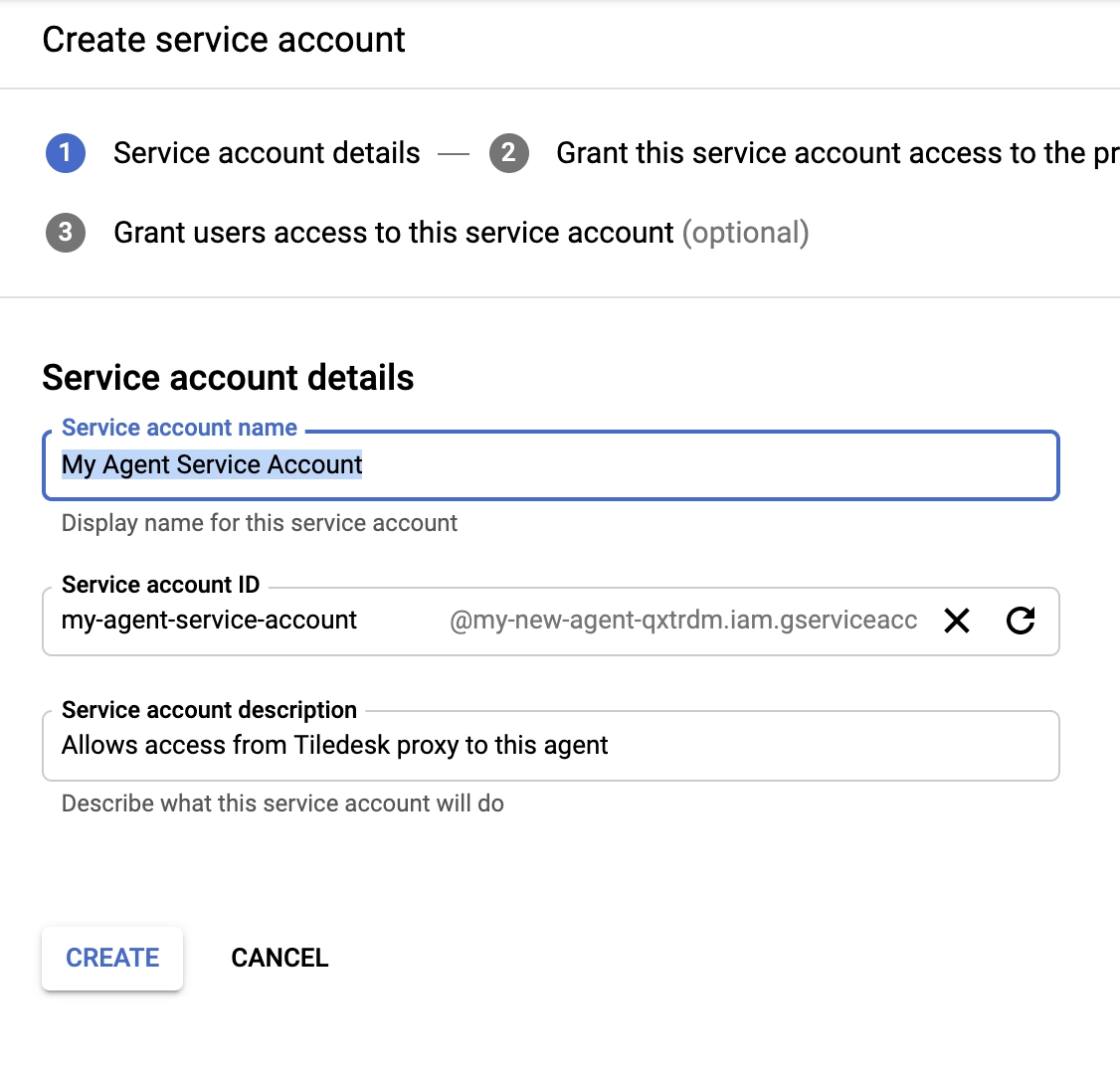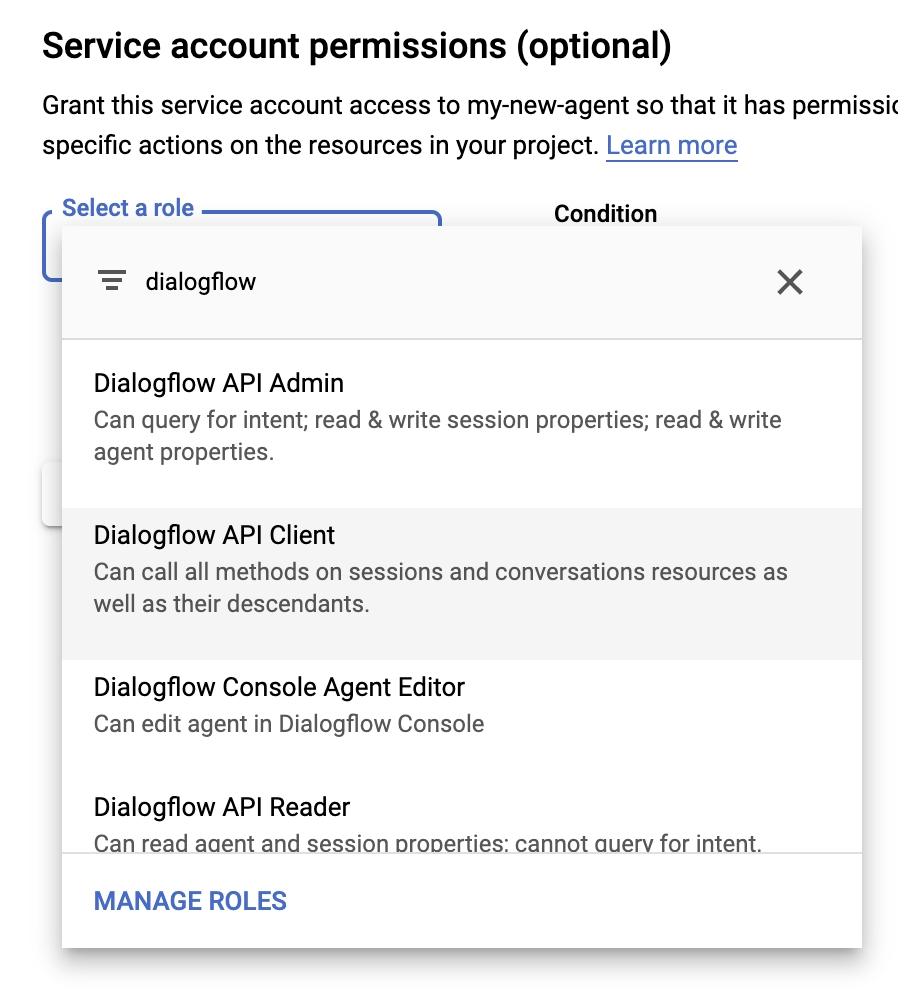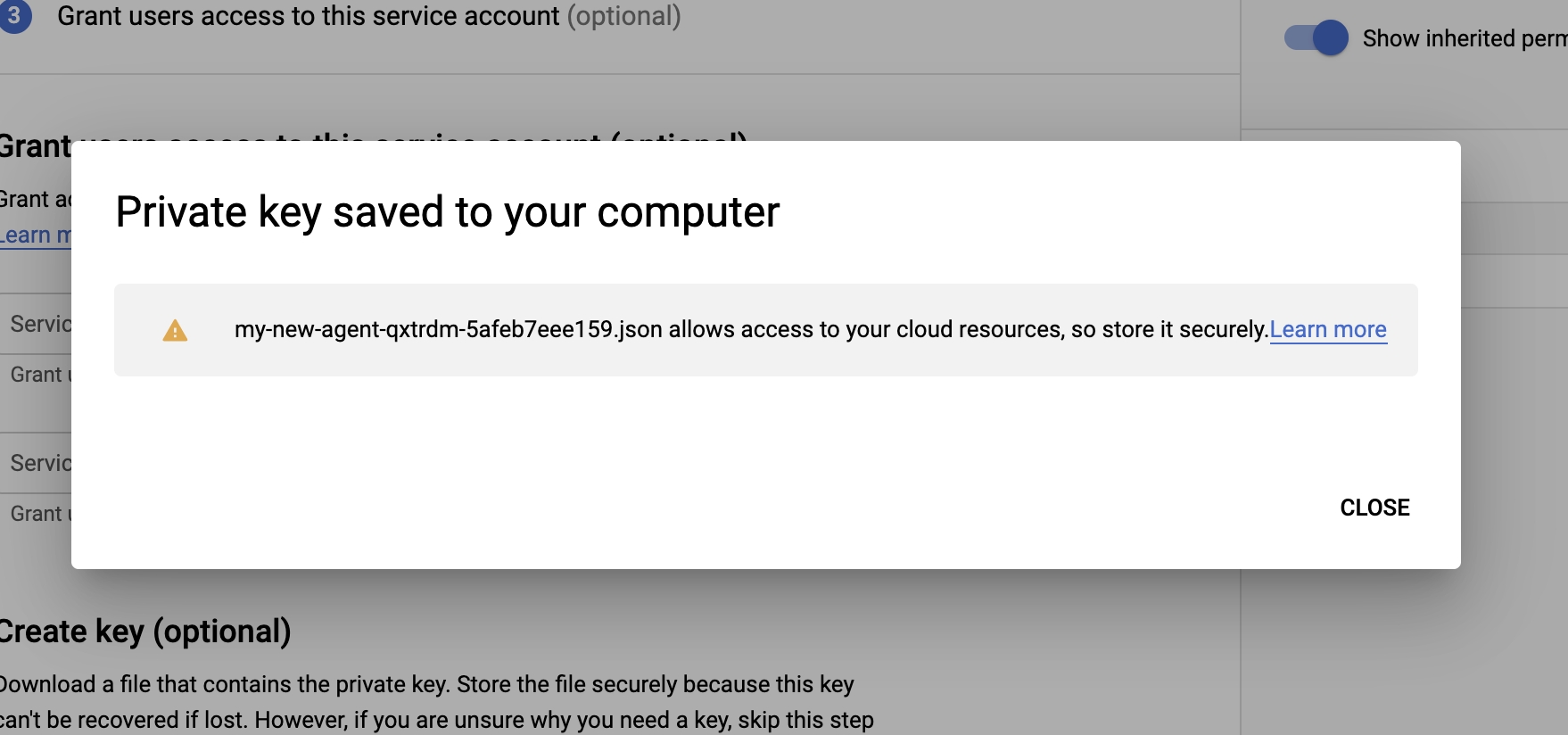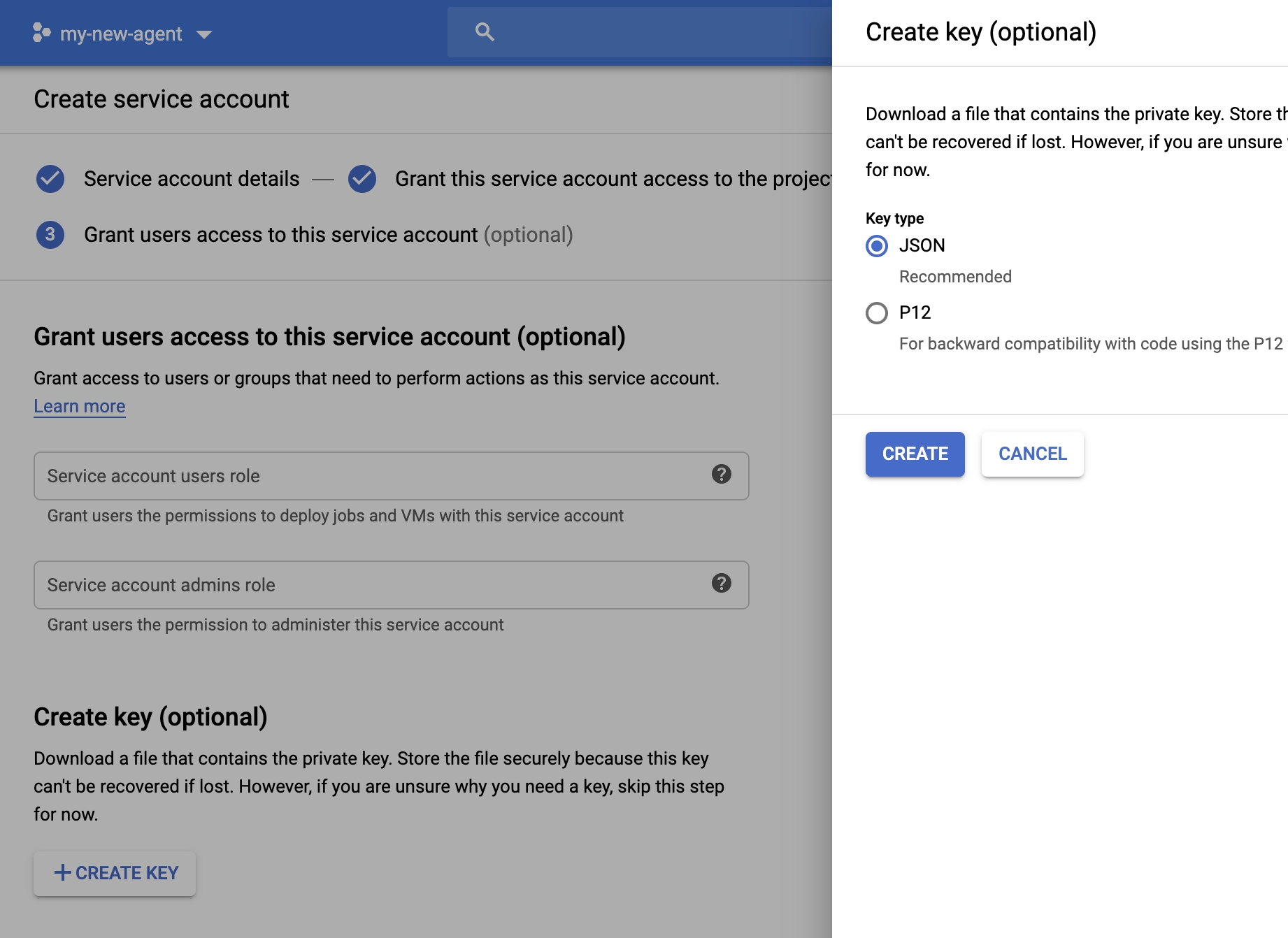Generate Dialogflow Google Credentials file
Create a Dialogflow's API Client Service Account file
Last updated
Was this helpful?
Create a Dialogflow's API Client Service Account file
Last updated
Was this helpful?
In this tutorial you'll learn how to generate a Dialogflow's Service Account Google Credentials file (.json) to use inn Tiledesk chatbots integration.
In general, this file allows you to query your Dialogflow Agent from a Client component, like a web service, a proxy and so on.
Go to you Dialogflow console and select the agent for whom you want to generate the Credentials file.
With the agent's name shown in the top left corner, click on the ⚙︎besides the name:
The "General" tab is selected. Click on the Service Account link, as shown by the arrow in the following figure:
In the Service accounts section click on the top menù option + CREATE SERVICE ACCOUNT:
Now choose a name for your service account (Service account name field). Service account ID is autogenerated based on name. Choose an optional Service account description if you prefer. Press "CREATE" button.
In the next step you will be asked to select the role for this Service account. Press the menù pointed by the arrow in the figure (Select a role):
A menù will open with a autocompleting text box. Digit "dialogflow" and, from the listed results choose Dialogflow API Client as role:
Then press "Continue". In the last step, leaving all the options with their default value, press + CREATE KEY button on the Service Account form's bottom.
Choose JSON (default option) from the right panel, then CREATE.
Now Google Cloud Console will generate your private key (you Google Credentials file) that will allow you to call Dialogflow APIs from the Tiledesk proxy (or from whatever you want):
As highlighted in the popup you must securely save the file on your computer and never publish it online (for example never push this file on public Github repos).
In some Tiledesk tutorials or in documentation you will be sometimes asked to have this file on hand, so please refer to this tutorial to generate a new one when needed.
Enjoy!
Do you have feedback on this article? Please send us your feedback writing an email to info@tiledesk.com